1Password mini: Auto-submit reverse shortcut doesn't work when selecting a Login via keyboard

With 1Password mini open, if you hold the Option key and then click a Login, it temporarily reverses the global auto-submit setting (i.e. if you have auto-submit enabled, it will auto-fill the Login without auto-submitting). However, if you hold Option and press Return on a Login, it does nothing.
This is a great little hidden feature for those times when a login form isn't behaving the way it usually does. It would be a much smoother workflow if it could be done without clicking.
Keep up the great work, AgileBits. You guys are champions.
Comments
-
Hi @ethansisson,
Thanks so much for the kind words, I'm so glad to hear that you enjoy 1Password!
I'm a big fan of using keyboard shortcuts wherever possible, and you're right, this little trick should work for 'Enter' as well as clicking. I've filed a report in our issue tracker. Our developers will do what they can to get this working properly for you soon!
0 -
Thanks, @Megan.
0 -
Hi @ethansisson and @Megan,
I've updated the bug report to include what's also mentioned in my related reply:
I can't get that [those steps] to temporarily toggle autosubmit with an open and fill, only when filling after the page has already been loaded.
Getting keyboard-only usage to work for all this would be especially nice with the next 1Password update because of how hovering the mouse cursor anywhere over the item in 1Password mini displays its detail view after a brief delay and displays the password while holding the Option key. Maybe using Control or Shift as the shortcut for temporarily toggling autosubmit, if feasible, would be preferable?
0 -
I would prefer keeping Option as the modifier. On Mac, Option seems to most often be a "do this thing, but in a different way" modifier key, if you know what I mean. So I think it is an appropriate choice.
I could imagine some users being concerned about inadvertently revealing a Login's password by using Option for this shortcut, but it doesn't bother me. I'm inclined to assume (FWIW) that a user who is aware of the toggle shortcut has likely also noticed that Option reveals passwords. For the times when it's necessary to guard against shoulder-surfers, the shortcut can be used without showing the item detail view, and there are workarounds (e.g. copy/paste the password into the form manually).
If it's decided that a different key will be used, I think I would rather it be Shift than Control. Thanks for soliciting my input on the matter.
0 -
Thanks for your feedback about the Option key modifier, @ethansisson.
If anything, maybe using Option to temporarily reveal hidden fields would be more sensible to change. And Shift could be a good choice there, except during text input? Even using Control-Command-P to toggle View > Conceal Passwords in the main app is already close to as convenient (okay, it probably does take two hands for most humans when Control and P are on opposite sides of the keyboard :)) and in some cases favorable. It can be changed to something more easily typed, e.g. Command-R:
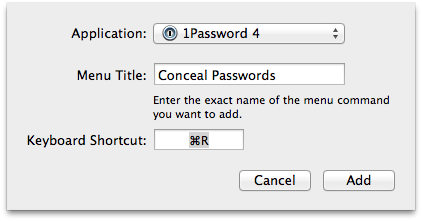
A command/shortcut to toggle Conceal Passwords could be useful in mini, which already knows its state from what it's been set to in the main app.
0

