Help with 1Password for Windows and IOS on iPad
Comments
-
I haven't got that far yet. Just been adding details of accounts etc, but not added any username/password for any site or URL in Location box. I will look for that soon and try it out.
Just to clarify (without searching notes from the guide)...... If I were to go to Facebook, as an example, where I was logged out and somewhere (where?) I had the Facebook details with my username and password, when I went to the website, Password1 would automatically log me on , is that correct please, or would I need to do something?
0 -
I'm away from work on medical matters but really want to take a moment to thank the members who have stepped up so wonderfully to help Alex161 get things working. It's just inspiring. We love our 1Password family!
0 -
A family that works together, works well. Those in the family that learn a little more can then improve themselves and pass it on to others. Perhaps in improved instructions/guide on the various systems.
0 -
Alex161 asks:
If I were to go to Facebook, as an example, where I was logged out and somewhere (where?) I had the Facebook details with my username and password, when I went to the website, Password1 would automatically log me on , is that correct please, or would I need to do something?
I'll do this in two stages. Firstly, what do you mean by this? : somewhere (where?) I had the Facebook details with my username and password
The "where" is in your 1Password vault! That's the whole idea. One of the entries in the Logins section of 1Password should be titled Facebook, and in the Username and Password boxes will be your Facebook username and password. In the Location box should be http://www.facebook.com .
If you are not using the browser add-in, then you need to open the 1Password program and create and fill in that Login yourself (using the New Item button, then Login).
If you are using the browser add-in, then 1Password will ask you if you want to save the login details next time you log into to Facebook.
Secondly, you write: when I went to the website, Password1 would automatically log me on , is that correct please, or would I need to do something?
OK, let's suppose you have an entry in your 1Password vault for Facebook, and it has the correct Facebook username and password. What happens next depends on whether you have the browser add-in installed.
First of all, in your browser go to http://www.facebook.com, and make sure you can see the Facebook start page. Confirm that you can see the two boxes in the top right: Email or Phone and Password. Confirm that the flashing cursor is in the Email or Phone box. If not, click in the box and the flashing cursor will appear.
If you are not using the browser add-in, then you must:
1/ If not already open, start 1Password and enter your master password to unlock your vault.
2/ Open the Logins section (click on Logins in the left hand column).
3/ Click on the Facebook entry (the one with Facebook in the Title column). (You will see the Facebook entry details appear below.)
4/ Click the Auto-Type button on the top row. (1Password will then fill in the Facebook username and password boxes and log you in to Facebook.)
If you are using the browser add-in, then 1Password will log you in to Facebook without you having to do anything.
That OK?
Steve
0 -
DBrown writes:
[I] really want to take a moment to thank the members who have stepped up so wonderfully to help Alex161 get things working.
Don't thank us until you've seen the size of our bill for "Consultancy and Customer Support Services"! :-)
Steve
0 -
Just to clarify (without searching notes from the guide)...... If I were to go to Facebook, as an example, where I was logged out and somewhere (where?) I had the Facebook details with my username and password, when I went to the website, Password1 would automatically log me on , is that correct please, or would I need to do something?
As you can see from the instructions posted by @Thacko it works much better with the extension installed. Some additional info:
Other password saving features
Each browser (Internet Explorer, Firefox, Chrome) has its own password management. It is recommended to disable that, not only because it it less secure than 1Password's solution, but also because it will simply be very confusing if you have two different solutions trying to save and suggest passwords for you.
Saving of new logins
Two methods of saving new logins have been brought up:
- Saving automatically with the browser extension. If you enter login info on a page 1Password will sometimes ask you to save this as a login.
- Saving manually in the main 1Password program.
I would like to add:
- Saving manually in the extension. It works like this: enter your login on a login page manually, as you have done before you started using 1Password. But before clicking the login button on that page, open the 1Password extension and choose the Save new login option. I'm using the new version 4 extension, and you are using version 3, so I don't remeber exactly how it looks. It might be a plus sign.
Filling by the 1Password extension
Also, even when you have the 1Password extension installed, 1Password will not fill in your login just because you are at that site (for example facebook.com). You have to tell 1Password to fill the login data, by selecting it in the 1Password extension.
So in the Facebook example, if you already are on facebook.com, the 1Password extension will show all your logins, and display your Facebook login at the top, because the URLs matches. Click on the Facebook login and 1Password will log you in.
If you are on another page than facebook.com, for example google.com, then the difference is that the Facebook login will not be at the top of the extension's list. Instead it appears in the list where all logins are. Select the Facebook login and 1Password will take you to facebook and fill in your login. Basically, it's your choice if you want to browse "manually" to facebook.com and let 1Password fill in the login, or let 1Password do both the browsing and filling in.
Submitting of logins
In any case, 1Password will in addition to filling the login also submit it. That means 1Password will "click" the login button on whatever page you are on. This can be disabled, so that 1Password will only fill, but not click the button.
0 -
OK Guys, Thanks again. I have progressed a little further with this and created a Log In for Facebook after a few hickups like changing my passwod by using 'create' , but I can finally get the vault to log in for me with Autotype. However, I can obviously se the benefit in getting the log on done for me when I have entered all the approriate information.
I have had a suggestion to add the extention and another saying not to. The latter may be that I need to wait until I reach the present stage I have reached, but are there any disadvantages thatcould crop up by adding this extention as I have no idea if it does other things besides assist with logging on. If used, can it be reversed?
Will come back to this tomorrow as my brain is spinning.
0 -
@Alex161: it was me who recommended not installing the browser add-in. But let me be clear: I recommended that only while you were learning your way around the system and getting a grip of the fundamental concepts. It really does help if you can understand how it works. If you install the browser add-in straight away it is very easy and seemingly works by "magic", but on the one occasion it doesn't work you won't have a clue what to do.
Now that you've got your head around Dropbox, and how 1Password uses Dropbox, and what a 1Password vault looks like inside, and how to use the 1Password program, then you can go ahead and install the browser add-in. If, by chance, it doesn't work on a particular site, you will now know exactly how to handle it: by manually using the 1Password program to store and replay the username and password.
So, yes, I think you are ready to install the browser add-in!
Steve
0 -
Thanks again Steve, I will be adding more Web sites to 1P today and will find the browser add-on and install it, hopefully to progress further.
1Password seems to be good security, which is my main reason for buying the two softwares (would have thought one price for both would have been better) but if it is not used automatically, it's only a box to store things in.
Just a quicky ......... when setting up Web links, is the http// etc ALWAYS needed, as some sites only have www. ?
Alex
0 -
when setting up Web links, is the http// etc ALWAYS needed, as some sites only have www. ?
you can use http://google.com or www.google.com
0 -
Thanks svondutch.
0 -
Clarification Please.
It has been suggested that I now add Chrome extentions to my 1Password, but as I proceeded to do so and before downloading, I read several reports from members that had downloaded this addition, that there have been problems and it does not work all the time or always correctly.
I take it that this is still a 'Beta' version, being tried out and not yet fully completed? I would appreciate someone on the AgilkeBits team to please comment on this as I don't want to get into a situation that I am continually having to sort out problems. I lead a nice quiet retirement lifestyle and although I occassionally get confused with new software like 1Password, which has been clarified by kind members, I would prefer to add something that will work correctly with my setup of Windows7 Ultimate and iPad4
Perhaps I am over cautious but was looking for some good comments/reports on this extention which don't seem to be there
Alex
0 -
Alex,
Just to be clear, you don't add Chrome extensions to 1Password—you can add the 1Password extension to Chrome. This allows you to use many of the features of 1Password without having to launch the main 1Password program. The extensions extend the functionality of 1Password into the browser.
The reports you've seen are from people who also use Chrome on a Mac, where version 4 of 1Password for Mac has installed new 4.x extensions. Chrome's extension-syncing option, enabled by default, copies those 4.x 1Password extensions to their PCs, where they still have 1Password 1 installed.
To avoid that problem, you can either disable Chrome extension-sync feature on your Mac and PC or use 1Password 4 for Windows (you can join the thousands of people who are; just sign up here: https://agilebits.com/beta_signups/winnewsletter.html).
Of course, if you're sure you're already using the beta, let's move this discussion to the appropriate forum. Just let us know, and we can transfer the thread for you.
Thanks!
David
0 -
Thanks David, but this is just the sort of confussion I mean that started this thread. Thankfully a few members have helped me out.
I am uncertain what Beta is, but think it is a program that is launched so that people who wish to, can try it out and report faults for you guys to fix so that the software can be improved. If so, I don't want that thank you very much, but as far as I know, I am not using the beta.
I wouldn't have a clue how to disable Chrome extention-sync feature on a PC and am not very clear on what an extention is. Can you please clarify that you suggest I use https://agilebits.com/beta_signups/winnewsletter.html). with the system I have, which is Windows7 Ultimate and iPad4 and Dropbox on my PC just for 1Password to work.
Or can someone else just confirm, in simple terms what it does and that this is the way I should go.
0 -
So, in the absense of a reply, I have installed the chrome extentions, in which there were 12. I have no idea what is supposed to have changed or how these work and help me with 1Password, but would appreciate someone trying to explain, in simple terms, what now is supposed to happen. I have closed the PC in case this was required, but I cannot see any difference in 1Password when I then started the PC up again and looked at the 1Password vault.
Sorry to say, I am still confused.
0 -
Hi Alex,
I'm Steve.
I'm sorry for the continued confusion here.
To help get things sorted out for you, I will be emailing you very shortly. I will email you at the address listed in your Discussion's profile. FYI: The email I send to you will be coming from 'suppport@agilebits.com', so be on the lookout.
I look forward to helping you! :)
xref: WNC-35997-421
0 -
Thanks Steve. I'm not too bright on these software problems, just like things to work 'out of the box' but they rarely do. Have repied to e-mail and await the answer before arranging the next step.
Any actual users out there on this?
0 -
Hi @Alex161,
Steve will explain everything for you in the email as we have a better way to explain these things that Steve can do for you.
Any actual users out there on this?
I'm not sure what you mean by this, we have millions of users using these 1Password extensions on both Windows and Macs.
0 -
Hi Mike,
it's probably my terminlogy. I know there are loads of users, I was enquiring if more of them would care to comment further. Both @Thack and @Xe997 have been very kind in trying to help me and I ave progressed, but the Guide instructions are not too clear to someone at my lowly level of understanding and with 'gray matter' that is over 70 years old.Many years ago, when I was training others, I learned that if an explanation of something complex was given in a way that a 7 year old can understand, then it should be clear. The Guide as it is, seems to be aimed at people with a higher level of knowledge on computer issues and when it reaches someone like me, then threads like this come up, which may help others.
I look forward to learning more soon.
0 -
Update .......... don't know how, but in a lot of cases, the Logon will actually do it on its own by going into 1Password and clicking on the link to a website. I'm sure that this is what is supposed to happen and more understanding will help. Also, a 'key' is showing up on the 'loged' in web sites, so we have some progress.
Some 'unknown why' things, like when calling up 1Password, I get opportunity to select log in on secure site, which takes me to a blank screen to log into 1Password.. Possibly arranged by the security I have running - AVG, or not? More update as it happens.
0 -
I was enquiring if more of them would care to comment further.
Oh! I see what you mean now. If you tag their names, they'd get notified, and can help you when they can.
but the Guide instructions are not too clear to someone at my lowly level of understanding and with 'gray matter' that is over 70 years old.
I'm sorry to hear that, we've always try to simplify our instructions and we're actually expanding our docs team to help with that. One of the things we want to do is provide video tutorials as it can be more helpful in certain complex tasks.
If there is anything specific you'd like to see, let me know, and I can try to record a quick video for you to see how it usually works.
Update .......... don't know how, but in a lot of cases, the Logon will actually do it on its own by going into 1Password and clicking on the link to a website. I'm sure that this is what is supposed to happen and more understanding will help. Also, a 'key' is showing up on the 'loged' in web sites, so we have some progress.
That's correct. If you click on the 1Password icon on the browser toolbar, it will show you the list of Logins that you saved with 1Password. When you click on the Login, 1Password will understand that you're asking it to visit the URL and to fill in the username/password into the site. It will then submit the information to log you in.
Here's a video showing this in action (it may be a bit too fast):
Some 'unknown why' things, like when calling up 1Password, I get opportunity to select log in on secure site, which takes me to a blank screen to log into 1Password.. Possibly arranged by the security I have running - AVG, or not? More update as it happens.
Does it always happen on the same Login that you selected? If so, which site is this?
0 -
Thanks MikeT, that was very helpful. I didn't know about tagging the names and more video tutorials would alweays be good. The one you showed did help even though it was a tad quick, but I had been pulling up web pages by going into 1Password and didn't realise that the key would show them. PROGRESS.
Whenever I log onto 1Password on my PC, it shows a large padlock and above the master password box says Your 1 Password Is Locked. I can log onto that, but there is another box that says - Unlock on Secure Desktop and if I click that, it leaves a completly blank (all icons removed) and just one box to enter the password. I believe that this may be something to do with the AVG screening as it has a small shield showing. No problem with the iPad and the passwords are often entered more automatically.
Thanks again for more information. I will chat with Steve tomorrow at 10am your time in Toronto - 3pm here
0 -
Hi @Alex161,
I'm glad it helped a bit despite it being a bit too fast. I'm not used to recording videos like this just yet but I'll keep improving as I do more of these.
Unlock on Secure Desktop and if I click that, it leaves a completly blank (all icons removed) and just one box to enter the password. I believe that this may be something to do with the AVG screening as it has a small shield showing. No problem with the iPad and the passwords are often entered more automatically.
Are you talking about this:
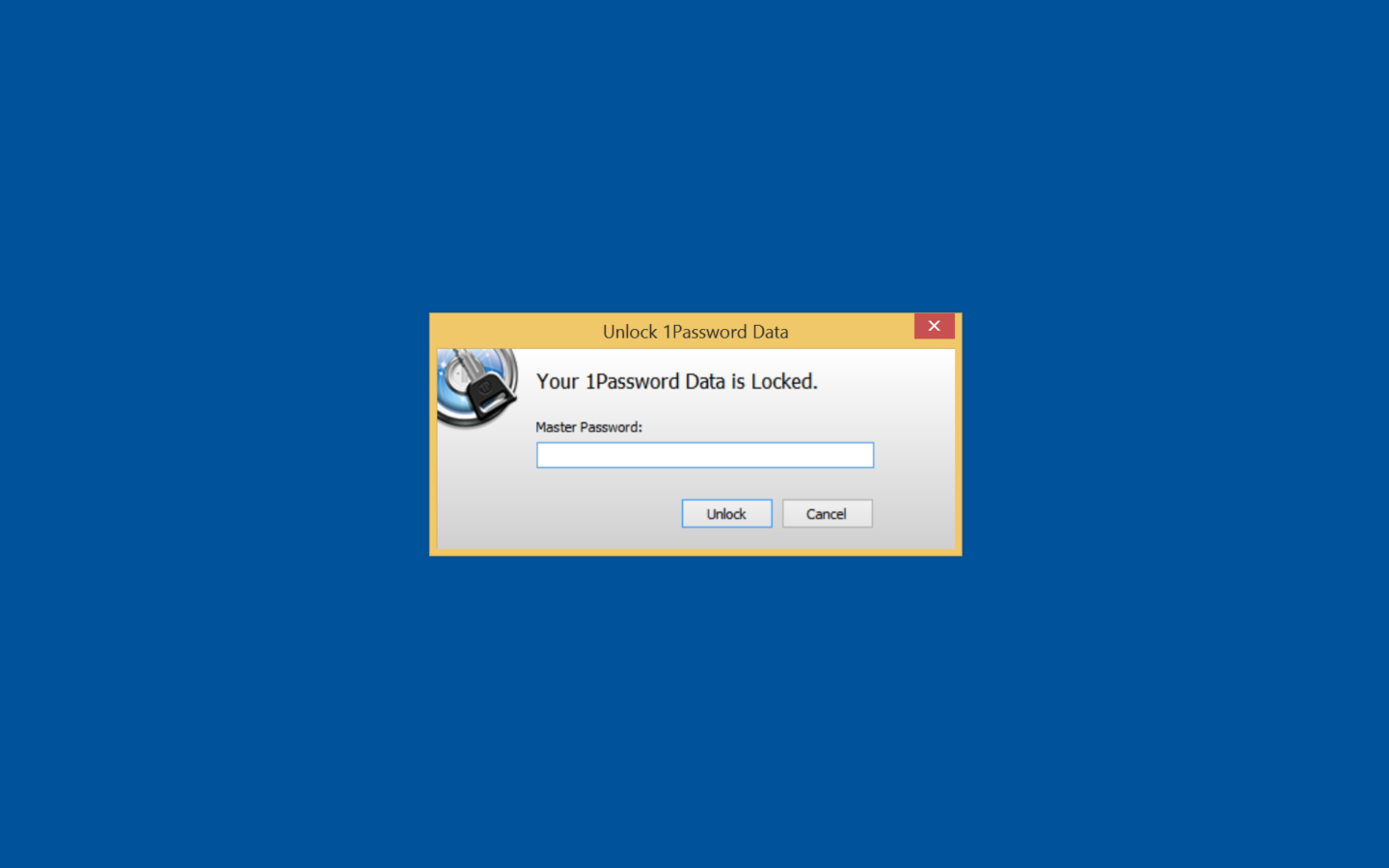
If so, that's normal, and it is not related to your security app. This is a part of the Unlock on Secure Desktop feature and the shield icon is the standard security icon from Windows.
What Unlock on Secure Desktop does is create a new isolated Windows desktop (the blank space you saw) that is separated from your regular Windows desktop, thus the secure desktop part. What it is doing is blocking off any other applications from listening to what you're typing into the unlock dialog. So if you're infected with malware like keyloggers, they will not be able to capture anything because they're blocked by 1Password from accessing that secure desktop.
0 -
That's spot on Mike. The initial opening of 1Password gives the opportunity to use a secure desktop for logging on and it's another safety feature that has been built in. I didn't remember seeing anything in the Guide on this, but perhaps I missed it. It's logical NOT to use the opening one, but always use the Secure area. Thanks for the update.
I spent sone time last night goinf through my logins on the PC and the iPad and in some cases I had entered the web site as the location rather than the web site's log opn location, so a few changes were needed, but they work. The only hickup is that some sites need additional log on information - selecting certain letters of another word, but I believe that is being addressed and will hopefully be added on soon.
The iPad is giving the best logon esults so far with some of them logging straight on themselves from the KEY dropdown. Others will input the password, but require a click on the log on button to get into the site. That may be the site themselves, or a 'tweak' needed to get it through. With the PC, most times it produces the password but more often needs a click to log on. Not a major problem really.
One site so far, E-Bay, gets to log opn but then says it is linked to Virgin Media and shifts to another page saying access forbidden??
Anyway, yet more progress, which I am pleased with. Thanks again.
0 -
Hi Alex161,
One site so far, E-Bay, gets to log opn but then says it is linked to Virgin Media and shifts to another page saying access forbidden??
I am not sure what's up with that. Did you ever link your eBay account with Virgin Media?
0 -
Thanks for the thought Mike. I wil be looking into this today, as well as updating various password using the password generator.
I had a fantastic talk with Steve Joyner yesterday and he explained several things that I had not understood and took me through a better way to log on to websites correctly. I learned a lot and have just sat down to my PC (8am Monday) to put his suggestions into place.
The service that Steve and all the 1Password team put into the support of their customers world wide is amazing and I will be 'spreading the word' as often as I can. The latest Beta for 1Password for Windows has been installed on my PC and looks very good with a number of improvements that Steve showed me. I will report any 'glitches', which I may find, but as this has been improved for some time and is soon to be launched, I don't expect problems.
Will feedback when I have made changes to report further progress.
0 -
FIRST THING .......I'm on Windows 7 and use Chrome ...... could be a problem if operators memory fails. On the PC using Windows4, once 1Password has been opened, it stays open until actually locked by clicking on the padlock. Clicking on the X Close does not lock it. If you move to another site after logging in, then 1Password remains open. In the event of forgetting to return to 1Password to actually lock it, it can be accessed without another password.
This is not the same as the initial 1Password, where it automatically locked when switching to something else. Not sure if this was intended, to save time continually logging in, but perhaps you can tell me if this is correct. Thanks
0 -
FIRST THING .......I'm on Windows 7 and use Chrome ...... could be a problem if operators memory fails.
Shouldn't be a problem, we support both in addition to Windows 8. :)
On the PC using Windows4, once 1Password has been opened, it stays open until actually locked by clicking on the padlock. Clicking on the X Close does not lock it. If you move to another site after logging in, then 1Password remains open. In the event of forgetting to return to 1Password to actually lock it, it can be accessed without another password.
1Password auto-locks on a timer specified in its Security preferences, it is 20 minutes by default. You can change how 1Password should autolock by configuing its Security preferences:
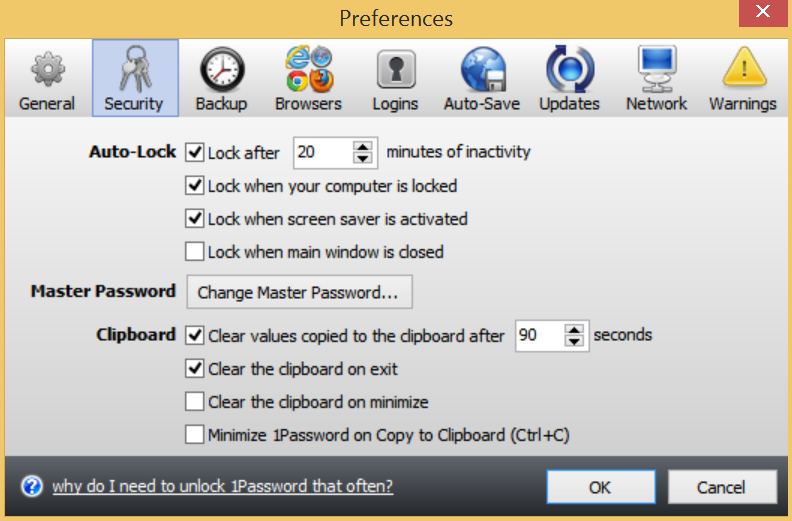
You can find out more in our user guide.
0 -
Many thanks Mike, I had not undrstood that. It also looks like it can be closed when the main window is closed, so there is a choice. I appreciate youir help on this.
0 -
You're welcome!
0





