1Password Integration with Screens VNC
I'm having some trouble with the new 1P features of Screens. I'm referring specifically to the 1Password Toolbar Button mentioned at the bottom of the page here: guides.edovia.com/screens-for-ios-4/1password-support
This feature should let you open the 1P extension from within the app when connected to a remote computer. You should be able to scroll and select any item from your vault, and the password is sent by Screens to the remote computer and pasted into the selected text field.
I have two vaults setup. From within the extension, if I select "All Vaults" or my Primary vault, I can only see one seemingly random item without any way of viewing more.
If I select the Secondary vault, I can scroll through all the items in this vault and the pasting feature works as expected.
I've reached out to Edovia but they've mentioned I should talk to AgileBits.
Please help!
Thanks,
Don
1Password Version: 6.4.4
Extension Version: n/a
OS Version: iOS 9.3.4
Sync Type: Dropbox
Comments
-
Hi Don ( @dmart )!
It is definitely strange, at least in my mind, that this works as you expect with one vault but not the other. What is the difference in these vaults? Are they both synced via Dropbox? Is one your Primary vault and the other a secondary vault, or are they both secondary vaults?
I've reached out to our lead extension developer on our end to see if perhaps something about the way Screens VNC has implemented our extension could be causing this. He is traveling this week but hopefully he will be able to pop in for long enough to take a look.
Please let me know.
Ben
0 -
As far as I can tell there is no difference between these vaults. One is labelled "Primary" and the other is "Family". They are both synced through Dropbox.
When the extension opens in Screens, it defaults to the All Vaults view and there is one item listed (it happens to be for my iPhone passcode) and it is the only thing I can select.
If I select my Primary vault, I see the same thing.
But, if I select my Family vault, I see the options "New Login" and "Show all Logins". Tapping the second option opens a scrolling list of all the items in my Family vault, which I can tap, and Screens will automatically type the corresponding password on the remote machine.
I've attached screenshots of the extension windows described above.
Thanks for your help!
Don


 0
0 -
Thanks so much for taking the time to write in, Don!
Sorry for the confusion. The 1Password extension actually behaves as expected in Screens:
- The "New Login" and "Show all Logins" buttons will only be available if the selected vault has no matching Login. Which is the case of your "Family" vault.
- Your "iPhone Passcode" Password is technically considered a "matching Login" because its website field is empty and the Address field of your Screens Settings is also empty (See the screenshot below).
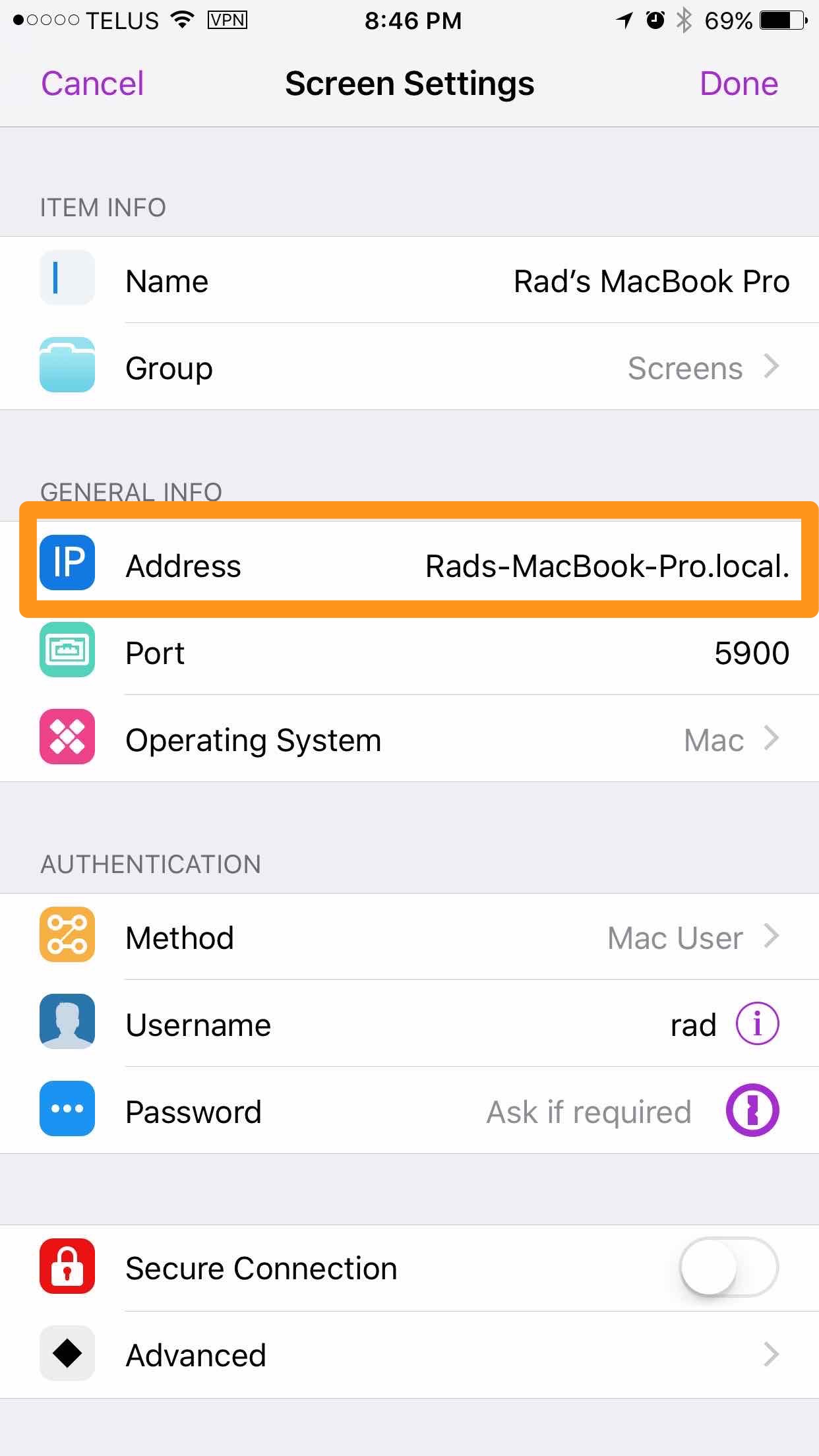
To fix this, you simply need to manually type your Mac's address in Screen's, then call the 1Password extension. The right item should be displayed in 1Password.
Please let me know if this helps.
Cheers!
0 -
Thanks for the quick response, but I don't think we are talking about the same thing. The 1P features within the authentication settings of Screens work fine. I have them setup as you've described.
I'm referring to the 1Password Toolbar Button feature that was introduced in Screens v.4. I've attached a screenshot of the relevant part of their user guide describing functionality.
It sits in the toolbar when you are connected to a remote computer. When you call this extension you should get a scrollable list of all 1P vault items since there is no address awareness (remote computer not sending back URL of an active page to Screens).
Don
0 -
Don --
The remote computer doesn't send back a URL, but you do specify one here:
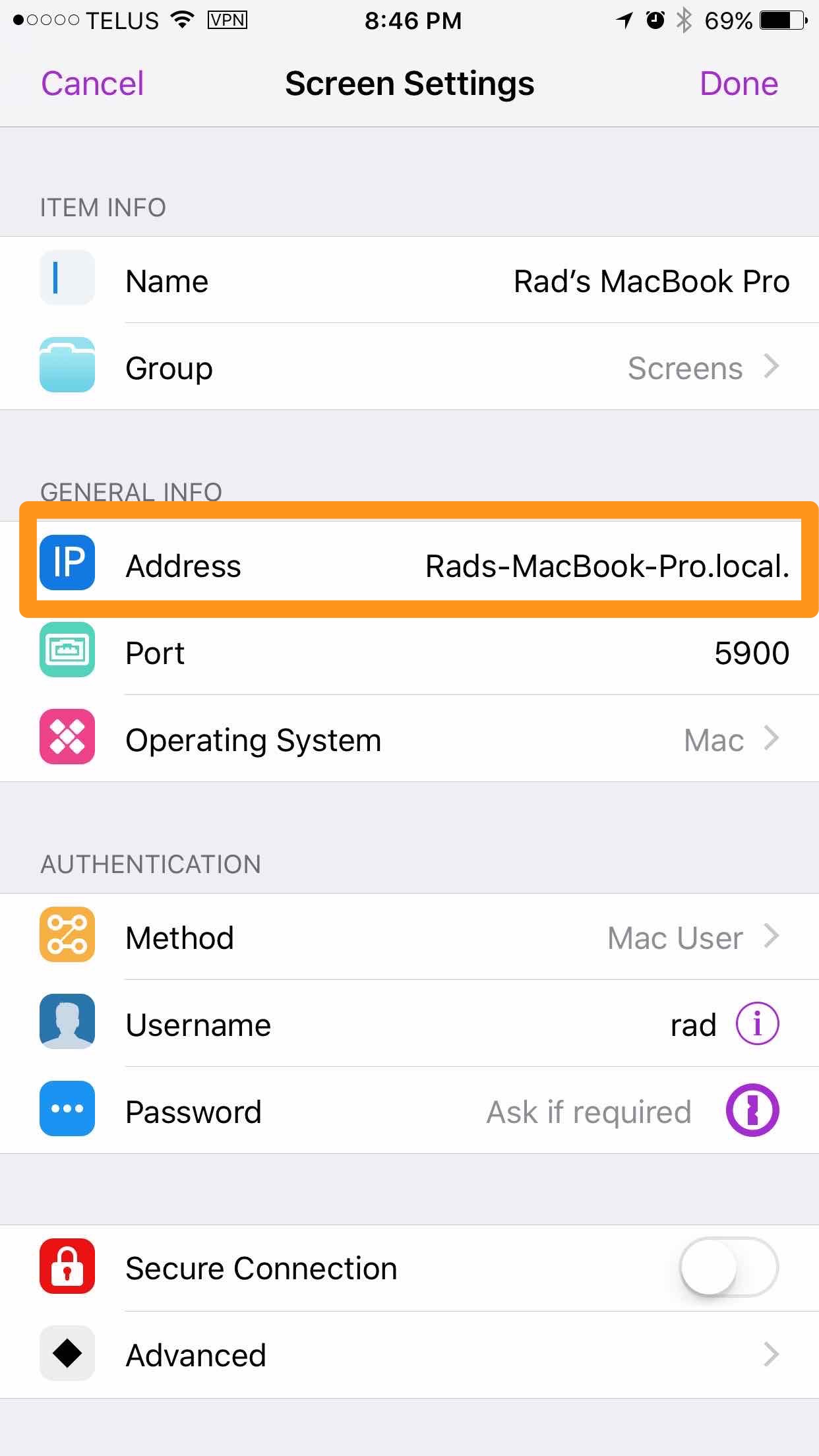
Please make sure you have an address entered there or items with no address will match and you won't get the full listing.
Ben
0 -
I have an address entered there. It's the internal IP of the machine (I have a DHCP reservation setup). I've also tried _computername.local _but this doesn't change the behaviour of the 1P extension.
0 -
It's working! I deleted the "iPhone Passcode" entry from my 1P vault (not sure why I needed this anyway). Tried the 1P button and now I get the scrollable list I was looking for.
Here's what I think was happening:
That "iPhone Passcode" 1P item had a Website field, but it was blank.
When you call the 1P extension when connected to a remote Screen, the URL that the extension sees is also blank, and so I got a match with "iPhone Passcode".
I have other items in my vault that don't have a URL entered, but there is no Website field in these entries. This would explain why these other items weren't matched when I called the extension.
Anyhow, thanks so much for sticking with me and for the excellent support!
0 -
Nice! Yes, that makes perfect sense, Don. If you wanted to store the iPhone passcode in your 1Password vault still (may come in handy some day!) you can just add "iPhone" or something like that to the website -- or probably even delete the website field.
Glad to hear you were able to get it working the way you'd like. :)
Ben
0


