Can't add multiple vaults on Macbook from created on Mac
I am running 1Password version 6.5.1 (purchased from the App Store) on my Mac, synching to iPhones, iPads and a Macbook Pro through the iCloud. I setup a secondary vault synching through Dropbox and, after upgrading the phones and pads to the Pro version I am able to access the new secondary vault. However, on the Macbook Pro (version 6.5.2) there is no option to add an existing vault - only to create a new one. What am I missing?
1Password Version: 6.5.1 and 6.5.2
Extension Version: Not Provided
OS Version: MacOS Seira V 10.12.1
Sync Type: iCloud and Dropbox
Referrer: forum-search:share vault from mac to macbook
Comments
-
@AnthonySanna: Thanks for reaching out. I’m sorry for the confusion! You should see "find your data" on the left:

Are you seeing something different? A screenshot may help. To include it in your reply, simply click the document button in the top of the comment field, and select the file you wish to share:
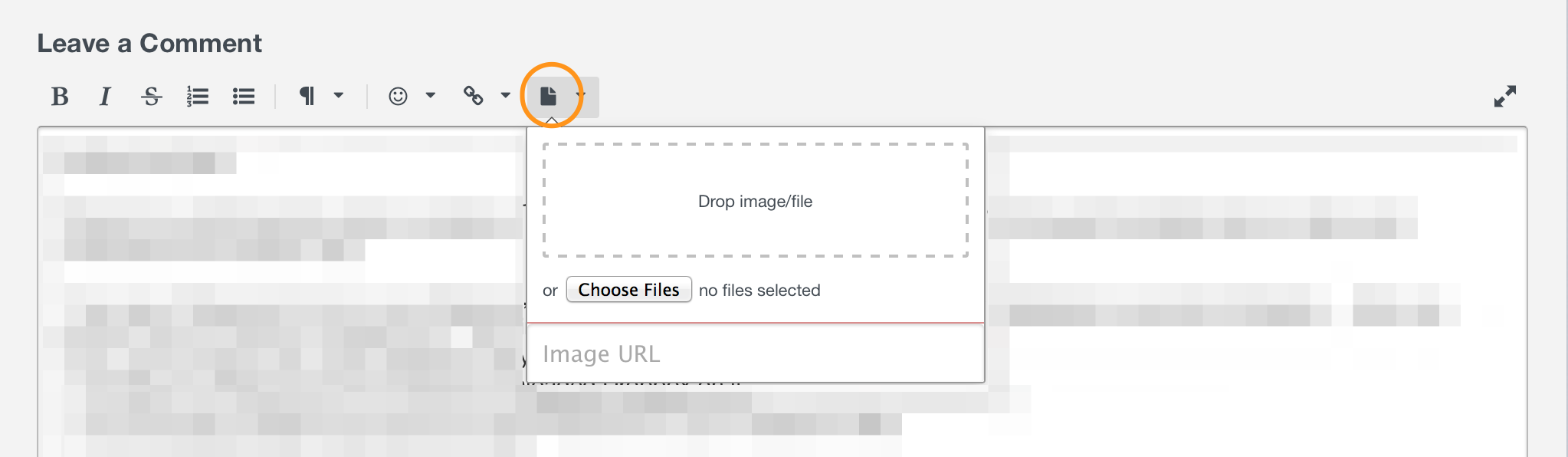
Thanks in advance!
0 -
Thanks for your response! No my screen does not look like that. Here's what I do see on the MacBook:


On the Mac, I created the vault, linked it via DropBox (iCloud was not an option) and it shows up everywhere except on the MacBook. On the phone and pad apps, it gave me the option to add an existing vault, but the desktop version for the MacBook does not have that.
On the Mac, there is now an option on the 1Password menu to "Switch to Vault" which is what I would have expected to have on the MacBook as they are the same primary account:

What did I do wrong?
0 -
@AnthonySanna: Ah, I see: you've already setup 1Password with a vault! That's why you don't have the setup screen I posted. This is only shown the first time you use the app. SO all you need to do is double-click your other vault in Dropbox and enter the Master Password to open it in 1Password. Let me know how it turns out! :)
0 -
I guess this is where I'm having trouble. I can't see an option to open the other vault. I only have the option to create a new one. But it's already created - how do I access it now?
I understand about accessing it via DropBox and entering the master password. I did this on the phones and pads with no issues. However, I can't find that option on my MacBook. Please advise the specific steps/menus I need to access to find it on the MacBook. The screenshots above are the only options I can see. Where do I find my vault?
0 -
@AnthonySanna: No problem! Open Finder, go to your Dropbox folder, navigate to the location of your existing 1Password vault (I can't tell you where that is, since I don't know), and double-click it to add it. Let me know if that helps!
0 -
Success!! Thank you so much. I never would have thought to just launch the vault straight from DropBox. Thanks for the detailed instructions. I am all set now. :-)
0 -
Excellent! Thanks for the update. You are most welcome! I'm sorry for not being clearer initially, but I'm glad you got it. It sounds like you should be all set, but don't hesitate to reach out if we can be of further assistance. We're always here to help! :)
0 -
I just ran into the same problem. As AnthonySanna wrote, "I never would have thought to just launch the vault straight from DropBox." I'm very glad that I found this discussion! I wonder if this process could be made explicit in the UI; for instance, "Add Existing Vault."
0 -
I'm glad this discussion was helpful for you, @Dan_Phillips! Thanks for letting us know, and for your feedback about how this could be made clearer. Hopefully you're all set now, but if you have more questions or need anything else, we're here for you. Cheers! :)
0
