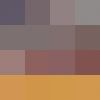iOS photo attachment workflow / bugs
I've started adding photos of some membership cards to my 1Password Families vault via iOS and have run into some bugs and pain points. My goal is to have access to the information on the cards from my phone and computer without having to go to the trouble of typing everything in manually. Having a picture of the card also helps in case I need to show it to someone for identification or scan a barcode.
This currently works in 1Password's iOS app on my iPhone SE, but it's not very convenient. My current workflow is as follows:
- Take photos of the front and back of the card using my phone's camera
- Edit, rotate, and crop the photos
- Select the "Memberships" category
- Tap the "+" button
- Select the title field, which contains the placeholder text "Membership"
- Manually delete the "Membership" text using backspace, because there isn't the usual "x" button to delete all text in the field
- Type in a title
- Scroll all the way to the bottom and tap "Add New File"
- A view of my iOS Photos library pops up, but immediately disappears with no input from me
- Tap "Edit" because 1Password just exited edit mode for some reason
- Scroll all the way to the bottom and tap "Add New File" again
- Tap "Moments" or "All Photos" and select the photo of the front of the card
- Tap "Edit" because 1Password just exited edit mode again [note also that the file attachment does not appear on the screen until I tap edit]
- Repeat steps 7-12 for the photo of the back of the card
[By this point 1Password's blue titlebar may have disappeared, making it impossible to navigate away from this item or start editing again. I have to force quit the app to get the titlebar back.] - Go back to iOS Photos and delete the membership card photos from my photo library [as mentioned here, allowing iOS to upload photos of cards to iCloud isn't a great idea security-wise, but there doesn't seem to be an alternative option for iCloud Photos users]
The ideal workflow would be more like this:
- Select the "Memberships" category
- Tap the "+" button
- Enter a title
- Tap "Add New File"
- Select "Add From Camera"
- Take a photo of the front of the card and immediately rotate & crop using tools built into the view
- Tap "Save" (1Password remains in camera mode)
- Take a photo of the back of the card and immediately rotate & crop using tools built into the view
- Tap "Save" (1Password remains in camera mode)
- Tap "Done" (to exit camera mode)
The workflow for viewing attached images is adequate, but requires more taps than necessary. Is it possible to thumbnail images in the "Related Items" section instead of just displaying the title/filename? Similarly, it would be nice if you could just show the image/thumbnail in the "Document" view instead of having to tap "View Document" first. I get that attachments could be any document type, not just photos, but photos seems like a very common use case.
Are there any plans at this point to refine the attachments feature in iOS?
1Password Version: 7.0.5
Extension Version: N/A
OS Version: iOS 11.2.2
Sync Type: 1Password.com
Comments
-
Hi @lhagan
Thanks for the feedback. I’m not aware of any definite plans in this regard, but we have had some conversation internally about how we might improve this feature and it is certainly at least on the “nice to have” list. Fingers crossed, as I’m a big fan of this feature as well and would love to see improvements in this area. :)
Ben
0 -
Thanks, Ben. In my "current workflow" list, there are also several issues that look to me like bugs (see #6, 9, 10, 13, 14). Was the team already aware of those?
0