1Password v4 opens the wrong keychain
I just upgraded 1Password v3 (web site license) to 1Password v4 (Mac App Store license; running Mavericks) and encountered some weird problems. Here's what I did:
After opening 1P4 for the first time, I was prompted to uninstall my Safari extension for 1P3. The instructions included manually adding a login, but this didn’t work, so I couldn’t force it to sync. It’s been a long time since I’ve added a new login from this Mac (Mac1; I sync with another Mac, Mac2), though, so I assumed that if I hadn’t missed it from Mac2, it wasn’t worth worrying about and uninstalled the Safari extension anyway. After the following set of headaches, I'm not so sure, but it's too late to fix that.
1P4 said it could find my 1Password keychain in my Dropbox folder and asked for the Master Password. My Master Password couldn't unlock it. I typed it out very carefully and it didn’t work. Then I tried my old Master Password that I haven’t used for months and it unlocked. I have been using the “new” Master Password for months on Mac1 AND Mac2, so it didn’t make sense to me why it reverted to the old password.
I then checked my Dropbox to make sure 1P4 wasn’t using some older copy of my keychain. I have two 1P keychains in my Dropbox. One in
…/Dropbox/1Password/1Password.agilekeychain(created in 2013) and one in…/Dropbox/1Password.agilekeychain(created in 2010) I checked Mac2, and 1P3 was using the second file (keychain2). 1P4 on Mac1 was using the first file (keychain1).I tried Open With… for keychain2 in 1P4 on Mac1, and it opened keychain1 again.
I futzed around on Mac2 to get it to add a new dummy login manually using the Safari extension. The new login showed up in 1P3 on that Mac, and I can see it in 1P3 on Mac1, but not in 1P4. (Probably because 1P4 insists on opening the wrong keychain. This would also explain the use of the old Master Password)
Summary of what works and what doesn't:
- Mac1 + 1P4 + keychain1 => keychain1 + old MP
- Mac1 + 1P4 + keychain2 => keychain1 + old MP
- Mac1 + 1P3 + keychain1 => keychain1 + old MP
- Mac1 + 1P3 + keychain2 => keychain2 + new MP + syncs with Mac2
- Mac2 + 1P3 + keychain1 => keychain1 + old MP
- Mac2 + 1P3 + keychain2 => keychain2 + new MP + syncs with Mac1
- My iOS devices are syncing with keychain2 and they have the new dummy login. I hesitate to remove keychain1 because I am now not sure which logins are where.
So I just spent $50 on an app that won’t open the right keychain file and can’t be trusted to sync with my other Mac. Tell me you wouldn’t be pissed in my place. Anyone have a fix for this? Can I merge the two keychains and get rid of the extra file?
Comments
-
Hi @BHaas
I'm very sorry to hear about this difficulty. It sounds like everything except Mac1 is using the keychain2 keychain. Is there any information missing from this keychain, or is everything there? If everything is there I'd suggest simply turning off Dropbox sync on Mac1, deleting keychain1, and starting over with 1Password 4 (on Mac1):
Starting over with 1Password 4 for Mac
Unfortunately there is really no easy way to merge two keychains. If you do find that is necessary we can work through that, but I'm hoping since it seems all of your devices except this one are using keychain2, that is where all of your data is.
Please let me know how it turns out.
Ben
0 -
Thanks for getting back to me, @bwoodruff.
Do you have any recommendations for determining which logins are in which keychain? There are 200+ items in keychain1 and 300+ in keychain2. I don't know of a way to open the files side-by-side, and short of that I really don't know how to (quickly) compare that many items.
0 -
Hi @BHaas,
On @bwoodruff's behalf, you're welcome!
Is your intention to continue using 1Password 3 on Mac2 and start using 1Password 4 on Mac1 after fixing the upgrade that didn't go as planned?
Based on Ben's reply, making sure all all your required 1Password data is in, then syncing with, a single keychain (likely keychain2) and removing the other one (likely keychain1) is part of the suggested strategy.
If 1Password 4 on Mac1 is still configured to sync with keychain1 in Dropbox, sorting the item list for All Items by Date Modified is one way to easily find updated items of possible interest:
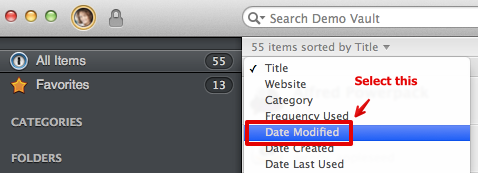
And custom searching might also be helpful, e.g.:
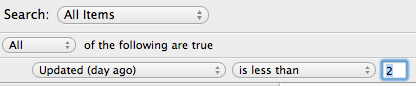
Any items you want to keep can be exported to a temporary unencrypted 1PIF format file for later importing. After confirming items have been successfully imported, securely deleting 1PIF file is recommended.
If keychain2 is considered the "master" and you'll be importing items from keychain1 into it, here are the steps for reconfiguring 1Password 4 on Mac1:
- Isolate and export items of interest from 1Password 4 on Mac1 (while still syncing with keychain1).
- Make a copy of keychain1 somewhere outside of Dropbox, e.g. on Desktop.
Disable Dropbox syncing on Mac1, with the the Delete data from Dropbox option selected:
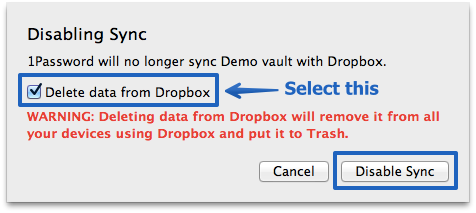
Allow Dropbox to finish any syncing; its menu bar icon should have a green checkmark when it's done.
- Follow the starting over guide on Mac1.
When you first run 1Password 4 on Mac1 again it should now automatically locate the correct 1Password data in Dropbox (keychain2) and display the "Welcome to 1Password 4!" screen (mentioning Dropbox data), similar to the first image under Existing Users in the Setting Up 1Password 4 for Mac guide.
Please note: There's also a "… or click here to select a different option" choice on that screen you can use if 1Password 4 doesn't automatically pick the correct data file (in your case, Dropbox) or simply to confirm it has made the correct choice.
With the correct data chosen, enter your Master Password and watch/wait while 1Password 4 copies data from your Dropbox keychain into the Primary vault. It shouldn't take long but do give it sufficient time to finish.
- Verify that your 1Password data on Mac1 now contains all items from keychain2.
- Locate and open (e.g. double-click) the 1PIF file that you exported earlier to import those items into 1Password 4. It'll be named data.1pif inside a folder named like 1Password 2014-03-08 18_27_11 (3 items and 0 folders).
- This will also trigger Dropbox syncing again so wait for the green checkmark in its menu bar icon to indicate it's finished.
At this point you should now have a complete 1Password data file on Mac1 that's syncing with the correct keychain in Dropbox. Do enough testing to be sure you're satisfied with how everything is working. :)
I look forward to hearing how that goes. If you have any questions or issues certainly let us know. Thanks!
0 -
I did finally get it all working, but forgot to come back and update the post. One file now syncs with all my devices, just as it should.
0 -
On behalf of sjk, you're welcome. Please let us know if you have any other questions!
0



