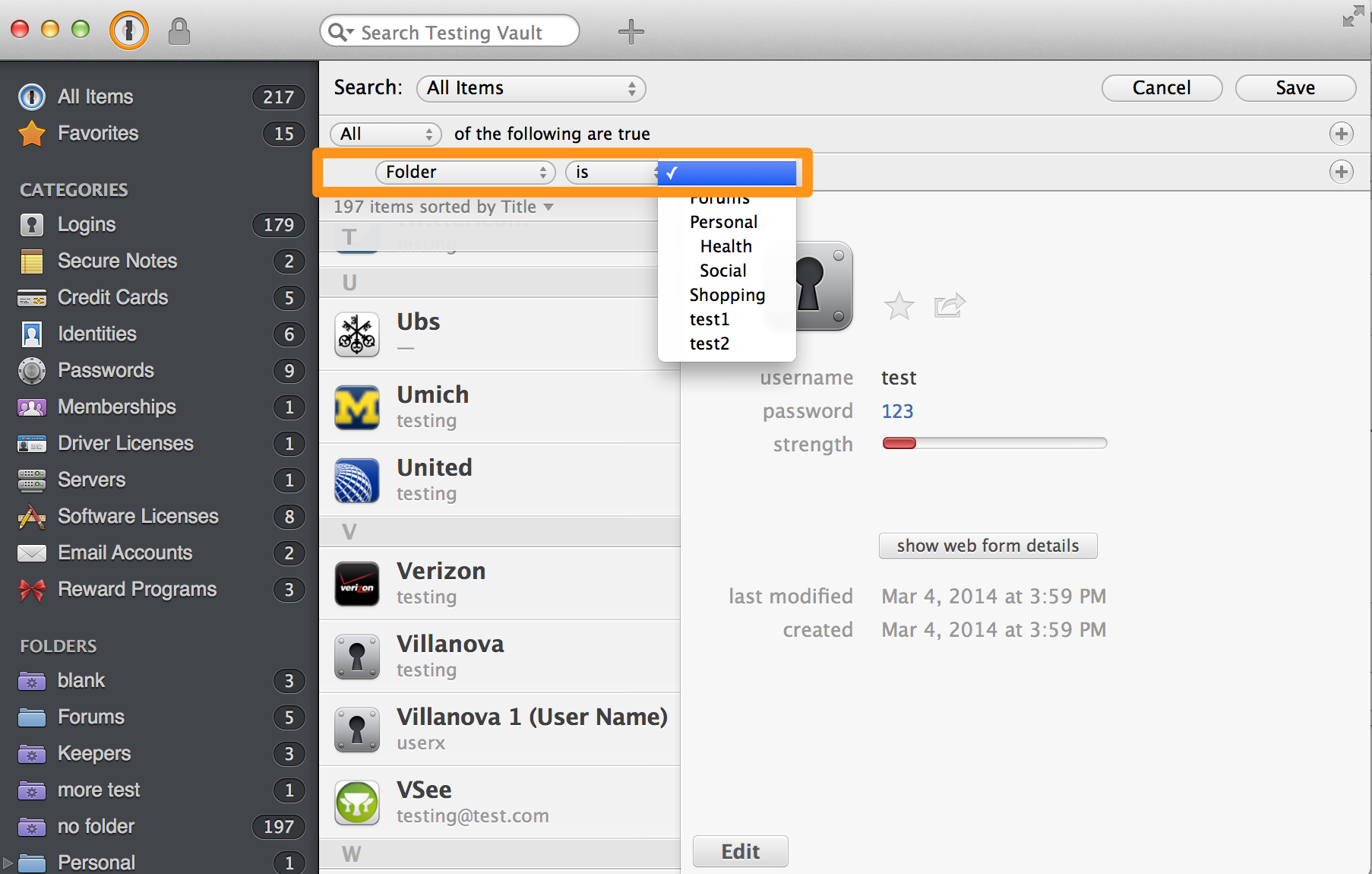Create Unfiled Smart Folder [use "Folder is no-folder-selected" criteria]
I'm sure this has been answered but searching the Discussions hasn't unearthed it yet. I don't know why I waited so long to ask about this but I do miss the old Uncategorized folder for newly created items. I know there's a workaround by creating a Smart Folder for items that haven't yet been categorized. Unfortunately, I can't get the parameters right to create the Smart Folder. I've found references to this in the Discussions but haven't seen directions how to do it.
Would somebody please provide a quick refresher as to how to set up an Uncategorized Smart Folder?
Thanks very much.
Sheri
Comments
-
Never mind. I just did a search on my previous discussions. Guess I asked this question a few years ago, well before 1Password 4. I followed the previous instructions - slightly different steps to create the folder with the current version of 1Password - and now have it working.
Thanks for your patience. Sorry for the duplicate question.
Sheri
0 -
Why not show the rest of us who'd like to know: How to create a Smart Folder for Unfiled? I just upgraded to v.4 from v.3 and the Unfiled smart folder I'd created years ago for v.3 does not, of course, work in v.4. I'd like to get it set up quickly without taking the time to relearn how to create smart folders.
0 -
Thank you, Megan. What is that last step, where you show a box in blue with a checkmark in front? In Password 3 that box would be completely blank and white. Now I don't see, and you don't seem to show, a choice to leave that last box empty.
Also, in Password 3, the user could create a few more lines beginning with "Kind" and specify "is not": Identity, Wallet, Software License, etc. How are these categories excluded now from Unfiled?
0 -
Hi @Guffee,
The checkmark is selecting the 'blank' line (it was highlighted because that is where my mouse was when I took the screenshot). The statement 1Password is searching for then is 'Folder' 'is' 'blank', which will return all items that do not have a folder.
To add additional conditions to your Smart Folder, you can click the '+' sign in the right corner. If you wish to search only one category, you can change the 'Search' field at the top of the conditions list.
I hope this helps, but please do let me know if you have any further questions or concerns. :)
0 -
I understand you, and thanks again. However, when I click on the box that should be blank (and white, I believe), what I see is a long list of every one of my folders. There's no opportunity to select 'blank'. So how can I manage to make that box blank?
As for excluding additional categories, such as Identity, Wallet, & Software License, I realize that I would click the '+' sign at the right three times to create three new lines, as I mentioned above. In 1PW v.3, in the far left box of each of those lines, I would put the word "Kind" (and the middle box would contain "is not", and the rightmost would contain "Identity", "Wallet", or "Software License", respectively). But now, in 1PW v.4, the selection of the word 'Kind' for the leftmost box is no longer available. So, what word should appear in the leftmost box?
I knew how to create this smart folder, which was/is commonly named "Unfiled", in 1PW v.3. In fact, I'm describing the same way Agilebits (before its name change) created "Unfiled" and offered it by default until few years ago. But I don't know how to create it any longer simply because 1PW v.4 smart folder setups have changed. I'm attaching a screenshot of my old smart folder setup for "Unfiled" (and don't worry about the login that's displayed because that login never really existed). I need to know how to make that far right folder 'blank' in the first line, and I need to know what word to select instead of "Kind" for the far left box in subsequent lines. [Trying to attach a file isn't working. But it doesn't matter, because you understand what I've written, I'm confident.]
0 -
Hi @Guffee
However, when I click on the box that should be blank (and white, I believe), what I see is a long list of every one of my folders. There's no opportunity to select 'blank'. So how can I manage to make that box blank?
When you originally create the Smart Folder, and select the 'Folder' option from the first drop down menu, you'll see 'Folder' 'is' '(blank)'. Like so:

You don't even need to click the third field. The blank option is selected by default. If you do click on it, you should see a checkmark by the blank field, indicating that it is selected (as in my screenshot in the previous post above.)
But now, in 1PW v.4, the selection of the word 'Kind' for the leftmost box is no longer available. So, what word should appear in the leftmost box?
Unfortunately there is currently no option in 1Password 4 to exclude multiple categories from a Smart Folder search at this time. As I mentioned above, you can use the Search: 'All Items' field to change which category is searched, but currently the option is to search all categories or just one. We have a feature request pending to add more category flexibility to the sort options, and I'm happy to add a vote for you there.
internal reference number: OPM-1861
0 -
I'm beginning to understand, Megan. I didn't know the 3rd field, in the 1st line, was effectively blank by leaving it as is. In v.3 of 1PW it had to be selected and the word 'Blank' clicked upon, leaving it not only blank but white. So, naturally, I didn't understand the new look/method until you explained it. Thank you.
Also, now that you've explained using the selection of 'All Items', I realize that I should simply select 'Logins'. Now, I think, I have effectively created an "Unfiled" smart-folder.
0 -
Hi @Guffee,
I'm sorry for the confusion! It seems to be that the new version always has to include little improvements and changes that can end up being a bit baffling to users who are comfortable in one workflow. I'm glad that it makes sense to you now!
Thanks for letting me know that you've got your folder set up how you like it. Since this issue is nicely sorted out now, I'll close this thread, but if you have any further questions or concerns, please don't hesitate to open a new thread, or email us directly at support@ agilebits .com - we're here for you. :)
0