Deleting multiple versions
So I followed the instructions for deleting multiple versions that I was given by the 1password updater while updating to version 6. I had 2 folders in the /Users/xxx/Library/ApplicationSupport folder, a 1Password folder and a 1Password 4 folder. So I dragged the 1 Password 4 folder to the trash (which may have been too aggressive because there was obviously some stuff in there that 1Password 6 was using as I had to reboot in order to delete that folder. Anyway, got that done and 1Password 6 recreated the 1 Password 4 folder, so now I am back to having both folders again. Do I need to worry about this?

1Password Version: 6.0
Extension Version: 4.4.4
OS Version: OS X 10.11.2
Sync Type: Dropbox
Referrer: forum-search:Deleting multiple versions
Comments
-
Hi @iflyStuff,
The files that we store in Application Support are generally the data you keep in 1Password. So that should be all your items and attachments. I am not exactly sure how a copy of the 1Password app ended up in there but it's not recommended that you remove the entire "1Password 4" folder. You need only remove the file that ends in ".app" and not everything else.
Since you removed the folder 1Password 6.0 had to recreate it in order to store your data (presumably from iCloud, AgileKeychain etc).
Do you still have the items when you open 1Password 6? I hope you did not delete the 1Password 4 folder if you did not. Though it might restore if you are set to sync with somewhere.
0 -
It was not the application that I was deleting. I only had one app at the time (1Password 5). It was the application support files. those are the folders in the screen shot from my /Users/xxx/Library/ApplicationSupport folder
0 -
Hi @iflystuff,
Thank you for clarifying that. I'm not sure I understand why you trashed the "1Password" and "1Password 4" folders from your ~/Library/Application Support/ folder, so I wanted to ask a couple questions about that in case any of our instructions are misleading or incorrect. In your original post, you said:
I followed the instructions for deleting multiple versions that I was given by the 1password updater while updating to version 6.
It sounds like you saw a message similar to this one:

I don't know exactly which file paths were shown in the message you saw, but it should only have found copies of the 1Password app file (for example, 1Password 4.app, 1Password 5.app, 1Password 6.app). Are you saying that message asked you to delete the "1Password" and "1Password 4" folders from Application Support? If not, what led you to move those folders to the trash? If any of our instructions were confusing and seemed to ask you to do that, please let us know as we would definitely want to correct that.
Just to give a brief explanation: The folders named "1Password" and "1Password 4" in the Application Support folder are where the AgileBits Store versions of 1Password store your data. To be more specific, the "1Password" folder was where 1Password 3 stored your data, and the "1Password 4" folder is where 1Password 4, 5, and 6 store your data. Removing those folders removes your data from the associated version(s) of 1Password. When you set up 1Password 6 again, it would have created a new "1Password 4" folder.
Do you have all your data back in 1Password now? Hopefully you were able to sync it from Dropbox or iCloud (or restore from a backup) when you set up 1Password 6 again. But if you need help to get your data back, please let us know! :)
0 -
Greetings,
Just as an FYI - I saw the same message today when upgrading to v6 - what it was pointing to for deletion though was not my real 1password app or anything in my Library, but rather the 2 copies of the app it found in the 2x online clones of my boot drive (via Carbon Copy Cloner) - one internal, one external via USB.
Obviously I ignored the request and rebooted - but to avoid confusing people you might want to figure out how to avoid flagging such backup copies of the 1password app when the upgrader runs.
Regards.
Nick.
0 -
@pitfield We do recommend excluding any 1Password apps from your backups because they can cause issues with 1Password mini connecting to the app and the browser extension working properly. Of course, it's up to you. Some folks can run the app fine with an extra copy lying around. But if the app finds that extra copy and tries to load its version of 1Password mini, the trouble can start, so we recommend playing it safe. :)
0 -
Like I said earlier, I realized after I deleted the files that i was too aggressive. The message from the updater did not say to delete any .app files. The path it gave me was the one to the application support folders, specifically a folder within the 1Password 4 folder (don't remember which one). When I looked at what was there I "assumed" (bad on me) that the 1Password 4 folder was the obsolete one, and figured, what the hell, I'll just delete the entire folder.
And, yes, when 1Password 6 restarted it recovered my data from dropbox, so I am ok there.
0 -
@iflystuff That's certainly not the intention. What did you see in the prompt? Do you remember the path it mentioned? If it pops up again, you can also take a screenshot and post it here. If you need any help taking a screenshot, there is a nice guide over here.
Once you have the image, make sure to remove or mask any private info since this is a public forum. Then just attach it to your post by clicking the document icon and clicking Choose Files. Here's what that looks like:
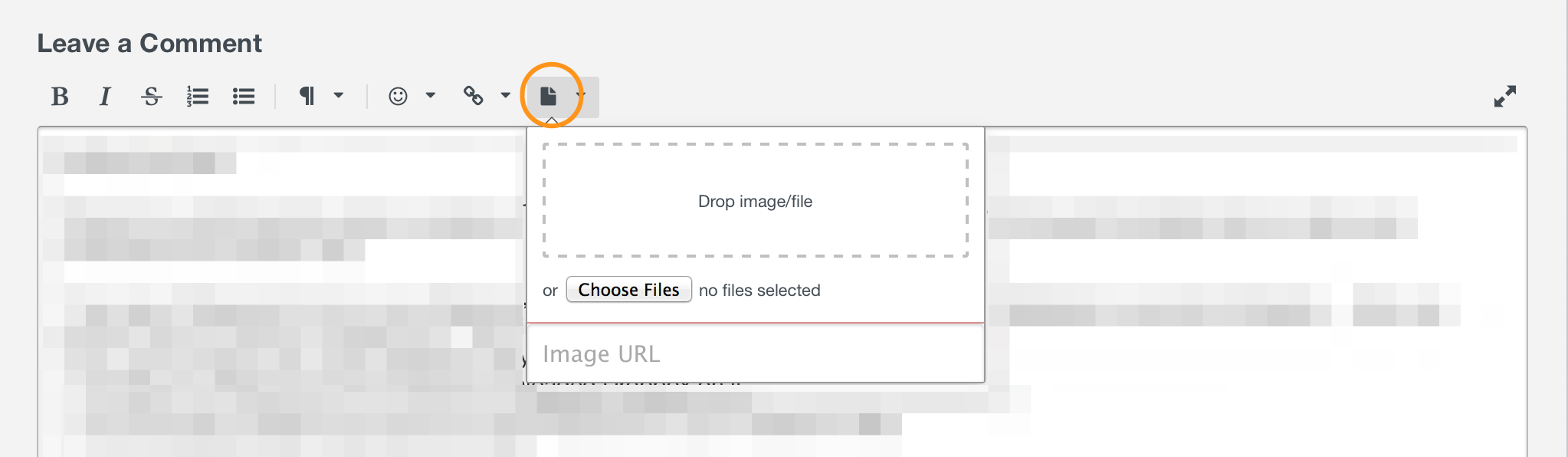
ref: OPM-3669
0 -
The path it gave me was the one I mentioned earlier, /Users/~/Library/Application Support/1Password 4/? (the ? is for the folder that was in the 1Password 4 folder that it wanted me to delete; I do not remember which of the folders it was, sorry)
Slightly different question: Drew_AG mentioned that the 1Password 4 folder is the one that the program is currently using to store my data and that the 1Password folder is a legacy from 1Password 3. Then why is the current program storing backups in the Backup folder that is in the 1Password folder?
 0
0 -
After looking in the two Backups folders, I am thinking that the folder the updater asked me to delete was the 1Password 4/ Backups folder, as it now contains a backup of the application zip file from the update to 6. It must have had a backup file of the 1Password 4 app in it.
My question about why my data file backups are being stored in the 1Password/Backups folder still stands :-)
0 -
Hi Penderworth,
I'd argue that is lazy programming to not ensure both the upgrade and indeed the 1PMini running normally don't look at anything other than the primary installation of 1P on the boot drive - would have thought that is fairly trivial to resolve ?
I'd also argue that leaving around folders called "1Password 4" when we're on v6 is just asking for somebody to cause issues through well-intentioned cleanup - as clearly has happened.
Sorry to be critical, but I'd expect better from the Devs of what is otherwise one of my goto apps on both OS/X and IOS.
0 -
Thanks @iflystuff! This certainly seems strange, although without being able to see the exact message you originally received about the locations of the 1Password apps, I can't say for sure what happened:
The path it gave me was the one I mentioned earlier, /Users/~/Library/Application Support/1Password 4/? (the ? is for the folder that was in the 1Password 4 folder that it wanted me to delete; I do not remember which of the folders it was, sorry)
The only reason that message would tell you to delete something from ~/Library/Application Support/1Password 4/ should be if a copy of the 1Password app file itself (i.e. 1Password.app, 1Password 5.app, etc) was located in there for some reason. That's not a normal or expected place for the app to be, so if that's what happened, I don't know why it would have been there. Do you happen to remember if the thing it told you to delete ended with a ".app" extension?
...the 1Password 4 folder is the one that the program is currently using to store my data and that the 1Password folder is a legacy from 1Password 3. Then why is the current program storing backups in the Backup folder that is in the 1Password folder?
The short answer is that it isn't. But I'll be happy to elaborate on that. ;)
1Password 4, 5, and 6 (AgileBits Store versions) save backups to the same, specific location, which is ~/Library/Application Support/1Password 4/Backups/ (there's no setting to change that). If you open the 1Password 4/Backups/ folder (i.e. the one for version 4/5/6 backups), the backup files in there should have a ".1p4_zip" extension, which is the backup format for 1Password 4 and higher.
On the other hand, if you open the 1Password/Backups/ folder (i.e. the one for version 3 backups), any backup files in there should have a ".agilekeychain_zip" extension, which is the backup format for 1Password 3. In other words, files with that extension are not created by 1Password 4 or higher. Are you seeing new backup files being created in that folder?
I am thinking that the folder the updater asked me to delete was the 1Password 4/ Backups folder, as it now contains a backup of the application zip file from the update to 6. It must have had a backup file of the 1Password 4 app in it.
That Backups folder is only for backups of your 1Password data. 1Password doesn't make backups of the 1Password app file - there's no need to do that because your data isn't stored in the app file, and the app can always be re-downloaded. Are you sure the file you found there is a zipped copy of the application? What is the name of that file?
0 -
The only way I can think of to find out what that dialog box really said would be to restore my system and go thru it again, but I really don't want to go there.
There is only one backup in the 1 Password 4/ Backups folder and that appears to be from yesterday after the database rebuilt itself via dropbox. All of the other backups are being stored in the 1Password/Backups folder and they obviously have the old extension. The one that is highlighted is the latest one that was created when I rebooted a few minutes ago before the screen capture. When I go to the Backups tab in the 1Password app it only shows the one backup that is in the 1Password 4/Backups folder. So what's up with that? Why is it creating backups in the old folder with the old extension?
 0
0 -
Hi @pitfield,
I'd argue that is lazy programming to not ensure both the upgrade and indeed the 1PMini running normally don't look at anything other than the primary installation of 1P on the boot drive - would have thought that is fairly trivial to resolve ?
I know it seems like this would be an easy thing for us to resolve, but that's not the case at all - in fact, this isn't something that we have any control over, as it's not up to the 1Password app. If it was, we would have solved this problem a long time ago! ;) We do have ways of detecting if the wrong copy of 1Password mini is launched, and even point to the right copy, but we have no way to convince the system to launch the correct one.
To give you some background, this is due to a change in OS X 10.10 (Yosemite), and the result is that the OS tries connecting to any copy of 1Password mini it finds, instead of limiting the search to the same 1Password app bundle you opened, or the Applications folder. This has to do with launchd, and there's really nothing we can do to convince it to launch the correct copy of mini. Keep in mind that we don’t actually launch 1Password mini: We trigger an event that causes OS X (launchd) to open 1Password mini, and launchd launches the wrong one. There's a more in-depth explanation from one of our developers about how it all works in this post, if you're interested.
That post should help to explain this a little better than I can. But if you have more questions about that, please let us know! :)
I'd also argue that leaving around folders called "1Password 4" when we're on v6 is just asking for somebody to cause issues through well-intentioned cleanup - as clearly has happened.
In retrospect, when we released 1Password 4, it probably would have avoided some confusion in the future if we named that folder differently. But we couldn't call it "1Password" as that is already the name of a separate folder that stored data for 1Password 3. 1Password 4 was a complete re-write and worked much, much differently than 1Password 3, so we couldn't simply share that folder between 3 and 4, and we couldn't overwrite it with only 1Password 4 data.
Another option would probably be to rename the 1Password 4 folder with the new version number, but that would cause a problem if someone needed to revert to a previous version for some reason. There are likely other potential problems that could happen as well. Alternately, we could migrate the data to a new folder with the new version number, similar to what we did when upgrading from version 3 to version 4, but there are lots of problem that can happen there as well - plus, there's really no reason to do that since versions 5 and 6 work with the same data files as version 4. Keeping the 1Password 4 folder as-is might cause some confusion in a few cases, but it actually makes things much easier in the majority of cases, plus it's potentially safer for your data if it doesn't need to be migrated or moved around.
Now, I agree that if someone is using 1Password 5 or 6, but looks in Application Support and sees a 1Password 4 folder, that can be a little confusing. However, users shouldn't normally need to worry about the locations where 1Password stores its data. But if that caused any problems for you, I do apologize!
I'd be glad to forward your feedback to our developers, we appreciate that you took the time to share your thoughts about that with us! If you need anything else, please don't hesitate to let us know. :)
0 -
Hi @iflystuff,
The only way I can think of to find out what that dialog box really said would be to restore my system and go thru it again, but I really don't want to go there.
We don't want you to go there either! Sorry if I gave you that impression. I was just curious if you happened to remember certain details about that message because I was trying to figure out what might have caused it to tell you to delete something in that particular folder. But there's absolutely no need for you to try to reproduce it. As long as you have all your data back in 1Password and it's working correctly for you, we want to keep it that way! ;)
So what's up with that? Why is it creating backups in the old folder with the old extension?
If you happen to still have the 1Password 3 app installed on your Mac somewhere, that would be one explanation. However, assuming that's not the case, this could be happening due to an old component of 1Password 3 on your Mac. It's a process called 1PasswordAgent, and you can delete it by following these steps:
- From the Finder, go to the menu option for Go > Go to Folder...
- In the Go to the folder field that appears, copy and paste the following text and press Return:
~/Library/LaunchAgents - Delete ws.agile.1PasswordAgent.plist
- Go back to the menu option for Go > Go to Folder…
- Copy and paste the following text and press Return:
~/Library/Application Support/1Password - Delete the Agent folder
- Restart your Mac
That should stop the old backups from being made. Please let us know how it goes, thanks! :)
0 -
OK. Did all of that. No new backup created in the 1Password/Backups folder after the reboot. Everything seems ok. Should I leave the 1Password folder alone or is that not being used anymore and can be safely deleted?
0 -
@iflystuff: In the case of 1Password, definitely leave the folder alone. And more generally, it's best not to delete anything from Application Support unless there's a very good reason to do so.
It sounds like you should be all set, but don't hesitate to reach out if we can be of further assistance. We're always here to help! :)
0



